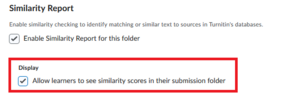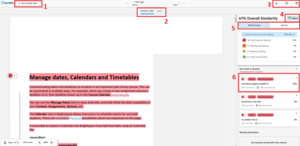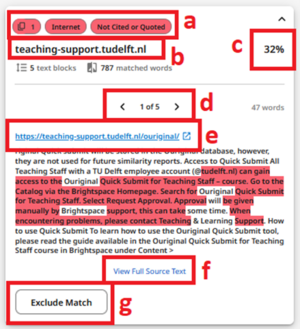Turnitin
Turnitin is a tool to check plagiarism that is integrated within Brightspace Assignments. Students can submit their written assignments through Brightspace Assignments. When setting up an Assignment, you can enable Turnitin to check submissions for plagiarism.
From 1 August 2024, Turnitin is our new plagiarism detection tool and will replace Ouriginal. If you would like to keep your similarity reports from Ouriginal, please make sure to download them before 1 October 2024.
Use of Turnitin in Assignments consists of two parts:
- Activate Turnitin in your Assignment.
- Interpret the Similarity Report.
Once Turnitin is activated in Brightspace Assignments, students can upload Assignments for similarity checking. Students can also view their Similarity Report if the option is enabled.
The maximum file size for uploading to Turnitin is 100MB. If you need to upload a larger document, like a PhD thesis, break up the document into chapters or parts no larger than the maximum file size.
Set up Turnitin
-
- Create an Assignment. If you want to learn more about how to do so and the available settings, see the Create Assignments page.
- Within the Assignment, go to the Evaluation & Feedback tab.
- Click on Manage Turnitin.
- Click on Enable Similarity Report for this folder.
- Click on More Options and choose your desired settings for the Assignment. See the Optional Settings for Turnitin and Make Similarity Reports automatically visible to students sections below for more information.
- Click Save when you are done.
-
You can find the optional settings by editing your Assignment, going to the Manage Turnitin within the Evaluation & Feedback tab, and clicking on More Options in Turnitin.
Go through the Optional Settings and select the settings you wish to include. To view information about each setting, hover over the question mark (?) next to it.
Submission settings
In the Submission settings you can choose in which Turnitin repository the paper is stored.
Standard paper repository:
This contains all papers submitted to the Turnitin database, including from other universities. This paper will be used as reference material for plagiarism in the Turnitin database. However, if a match is found outside of the TU Delft the content of the paper will always be hidden.
Institution paper repository:
This means all papers submitted to Turnitin can be used as reference material within the TU Delft. No submissions outside of the TU Delft will be able to find this paper as a source or match.
Do not store the submitted papers:
This means the paper will not be stored in any database, so it will never be used as reference material after it has been uploaded and checked.
It is important to select the option Do not store the submitted papers when checking documents for plagiarism that contain sensitive information, such as dissertations and theses. This way the submission will not be entered into the repositories, and it will not show up in someone else’s Similarity Report.
Why is this important?
It is possible for a lecturer to view the content of submissions that are stored in the instution paper repository if it is found as a match to a tertiary submission.
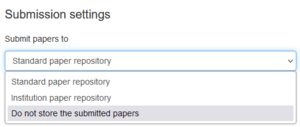
The Allow submission of any file type and Allow late submission options are greyed out, as these are controlled by Brightspace and by how you have set up your Brightspace Assignment.
Similarity Report
Do not uncheck Generate Similarity Report for student submission. If this option is unchecked, no report will be generated and you will not be able to view the results of the plagiarism scan.
Here you can choose when a report should be generated. If you have selected generate reports immediately, any document submitted by students will be processed immediately.
If your Brightspace Assignment allows resubmission, students will be able to resubmit documents. These will be processed immediately, even if the setting says ‘students cannot resubmit’.
If you choose to generate reports immediately but select the option where students can resubmit until the due date, students will be able to upload new documents until the deadline. These documents will be scanned by Turnitin right away and the report will be generated immediately. However, after three resubmissions, there will be a 24-hour delay before a new report is generated. This is to prevent students from checking and resubmitting to manipulate their similarity scores.
You can also choose to generate reports on the due date. With this option, students can resubmit their work (also based on the Brightspace Assignment settings), and only their latest submission will be scanned on the due date of the assignment.
You can toggle Enable Translated Matching, which detects any English source translated by students into a different language (like Dutch). This only works for English sources: for instance, if a Dutch source is translated into English, the Dutch source will not be found.
You can also exclude specific type of text from the Similarity Score: bibliographic materials, quoted materials and small sources. For small sources, you can specify a word count threshold for exclusion.
Only use Word count as a source exclusion threshold. The Percentage takes the entire word count of the document as 100%, making it a lot less reliable.
Compare against
You can choose specific repositories or content types to compare submissions against:
- Student paper repository: All student work submitted to Turnitin, including from other universities.
- Institution student paper repository: All student work submitted to TU Delft's Brigthspace.
- Current and archived web site content: Any content available online.
- Periodicals, journals and publications: Official publications, such as those from scientific journals.
Exclude assignment template
You can upload or create a template to be automatically excluded from the Similarity Report. For exclusion, students' submissions will need to match the template exactly, including word order.
Additional settings
You can save these settings for future use. Turnitin will then apply these settins to every subsequent assignment until you choose to save new settings.
Other important notices about Submissions in Turnitin
- All submissions stored in the TurnitiIn repository will be checked against previous submissions submitted here (including submissions that were previously uploaded to Ouriginal), as well as any other information that can be found on the internet.
- All sources with similar content will display in the Similarity Report. You can click on any of them to view the entire source. All submissions are stored in the same repository for all TurnitiIn users around the world.
-
Under “Similarity Report”, click on the Display checkbox to allow students to see their similarity scores.
-
It is important to take note that students must submit their Assignments themselves to be able to draw plagiarism reports.
How to submit an Assignment (as a student):- The student clicks on the link to the Assignment submission folder to open it.
- Once it is open, the student can follow the prompts to upload the file and add some comments in the space provided (optional).
- Click on Submit.
The student will receive an automated email confirming that the submission has been successful.
Interpret the Similarity Report
-
- Once logged into Brightspace, select the Course that contains the Assignment you would like to view Similarity Reports for.
- From the top navigation bar, select Assignments.
- From your list of Assignments, select the Assignment you would like to view Similarity Reports for.
- For any student, select the percentage from the Turnitin Similarity Report column to open Turnitin Feedback Studio.
For more information please visit the Turnitin official website.
-
After opening the Similarity Report, you will see the following:
If you see a different Similarity Report than shown above, you are using the Classic View. We recommend using the New View as Turnitin will be phasing out the Classic View in the near future. To switch between these, click the toggle button at the top left of your screen.
- You can switch to the Classic view of the report here.
- You can switch between the Similarity and the Flags view here. Similarity will show you if any matching text is found in sources. Flags will show suspicious text such as an unusual use of characters.
- Use the Download button to download either the Similarity Report, a submission receipt, or the original submission. Use the Info button to view information about the submission, like the submission ID, word count and character count. You can use the Help button to search for additional information.
- You can use the Filters to compare the submission against different types of sources, and to include certain types of content, for example quoted sentences.
- With the Match Groups and Sources buttons you can switch between an overview of matching text blocks, or sources.
- You can view details about certain sources by clicking on the source. This will show you the different text blocks that are found as a match. You can also click View Full Source Text, or Exclude Match if it’s not relevant.
Turnitin Quick Submit for teaching staff
Turnitin Quick Submit is a tool for teaching staff to be able to use the TurnitIn without having to set up Turnitin within a Brightspace Course. This can be helpful when only one or two documents need to be submitted. However, if you are dealing with a large number of Assignments, it is advised to set up the Turnitin tool within your own Brightspace Course to avoid having to upload the Assignments one-by-one.
It can take up to fifteen minutes to see the Similarity Report after uploading the Assignment. Afterwards the report can be viewed by selecting Assignments and going to Turnitin Quick Submit.
Access to Quick Submit
All teaching staff with a TU Delft employee account ('@tudelft.nl' instead of '@student.tudelft.nl') can gain access to the 'Turnitin Quick Submit for Teaching Staff' Course.
- Go to the Catalog via the Brightspace Homepage.
- Search for Turnitin Quick Submit for Teaching Staff.
- Select Request Approval.
- Approval can be given manually by Teaching Support; this can take one business day.
When encountering problems please contact Teaching Support.