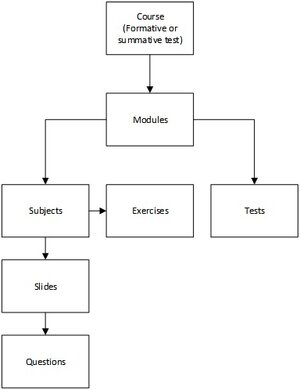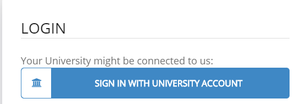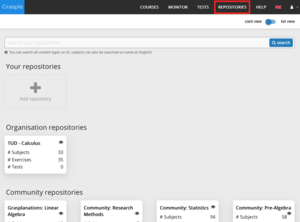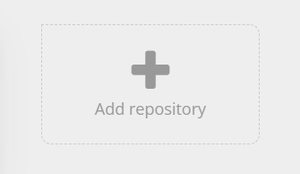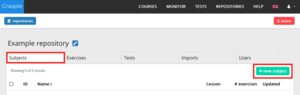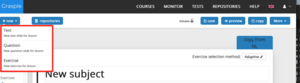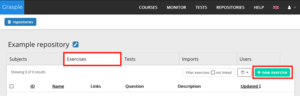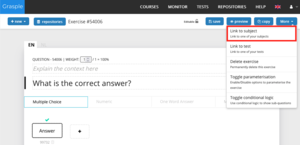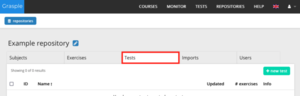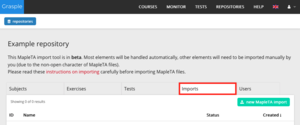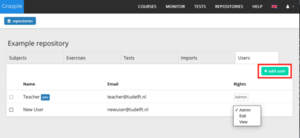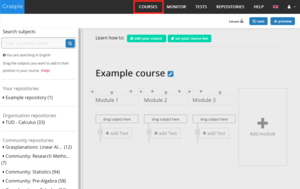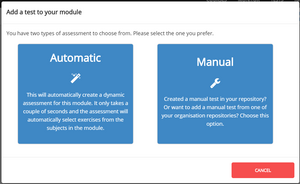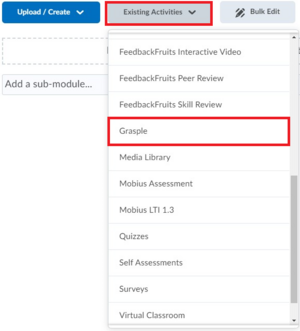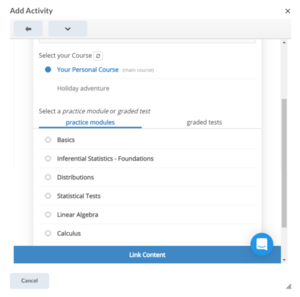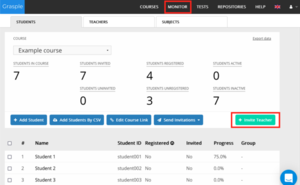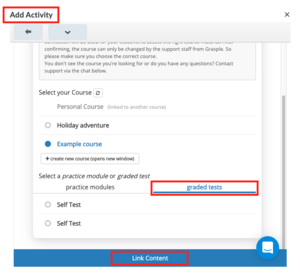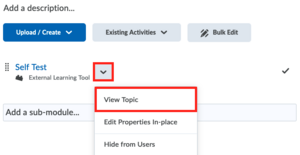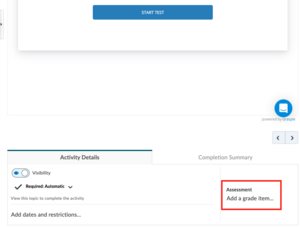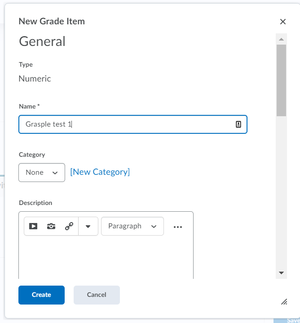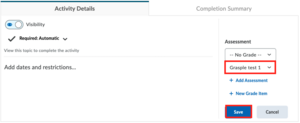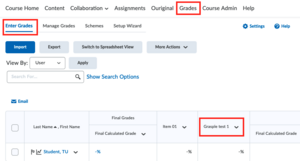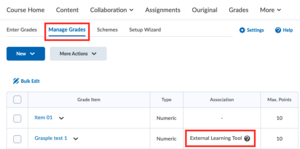Grasple
Grasple allows you to collaboratively create and share openly licensed exercises for math and statistics. Originally designed for formative testing, Grasple is expected to be suitable for summative testing in all math-related courses in the near future.
Currently, Grasple is used for summative testing only by PRIME. If your course is not part of PRIME but you wish to use Grasple for summative testing, please contact Teaching Support to explore your options.
Basics of Grasple
To effectively use Grasple, it is important to understand its basic components: Courses, Modules, Subjects, Tests and Exercises.
-
In Grasple, a Course is used to organise Exercises. Each Brightspace Course can link to only one Grasple Course. Within a Grasple Course, you can have one or more Modules, each containing one or more Subjects. A Module can only contain one Test. Subjects are populated with Slides for explanations and Exercises for practising.
-
Before you can join any Grasple Repository or Course, you need to log in at least once. If your first login to Grasple occurs through Brightspace, you will need to verify your account first. Use your University SSO account to log in to Grasple.
Once your account is verified, any Grasple user can invite you to their Course, which is a necessary step before they can add you to their Repository.
If you are adding Grasple to your Course for the first time, you might encounter an ‘Error: Not Authorised’ message. To resolve this issue, click here and log in using your university account. After completing this step, you should be able to link content in Brightspace.
-
The Grasple navigation bar offers an overview of the different options within Grasple:
- Courses: view all your Grasple Courses.
- Monitor: track student within your Course.
- Tests: access different Tests.
- Repositories: access various Repositories.
-
Subjects, Exercises and Tests are stored in Repositories, which function like folders. There are three types of Repositories:
- Personal Repositories: These are your own Repositories.
- Organisation Repositories (TU Delft broad Repositories): These Repositories contain Exercises developed by TU Delft lecturers. They are created under Creative Commons, they are available for everyone to use. Every faculty and PRIME have one shared organisation Repository. If you wish to set up an additional organisation Repository, please contact Teaching Support.
- Community Repositories (Grasple Repositories): These contain Exercises that are not verified verified by TU Delft. Ensure you review these Exercises before using them.
-
You can add a Personal Repository, which contains five components:
- Subjects
Once you have created a new Subject, you can add text, a question or an Exercise.
- Exercises
It is also possible to first create Exercises and then link these to Subjects or Tests.
- Tests
These can be used within Courses for progression tests. The Grasple Help Center explains how to set up a Question Pool.
- Imports
If you wish to import question banks into Grasple from other tools such as Mobius, please contact Teaching Support.
- Users
You will always have Admin rights to your own Repository. You can also share your Repository by adding other users.
-
The roles within a Repository are Admin, Edit and View.
Admin Edit View View materials ü ü ü Copy materials to another Repository ü ü ü Edit and create materials ü ü Add or remove users ü Students do not have access to Repositories, so all the aforementioned roles are for teaching staff. Admin is the role with maximum rights to edit in a Repository.
-
Teacher and Tutor are both teaching staff roles in Grasple Courses. Teacher is the role with maximum rights to edit.
Teacher Tutor View Monitor ü ü View Tests ü ü Add or remove students
ü ü Create Exercises ü ü Create personal Repositories ü ü Add or remove Teachers and Tutors ü Change Course content ü A Brightspace Course Manager is responsible for the contents of a Grasple Course. As Course Manager, you should be aware that once you give a colleague a teaching role such as Course Manager or Instructor in Brightspace, the person will have access as Teacher in Grasple.
Set up your Grasple course
-
To create a Course you can add Modules. Use the Subjects from the Repositories you have access to by simply dragging them into the desired module. When you are finished, always click Save on the top right.
For more information on adding and editing learning materials, please refer to this link.
When creating a Course, ensure that the Course name follows the same structure as in Brightspace, with ‘TUD-’ prefixed:
Structure: TUD- coursecode coursename (academic year semester)
Example: TUD – NB2171 Statistics (2020/21 Q3)
-
You can connect only one Grasple Course to your Brightspace Course. Once a connection is established, you cannot disconnect it yourself! If you need to disconnect a Grasple Course, please contact Teaching Support for assistance.
- Go to Course > Content and click on Add existing activities.
- Select Grasple.
- Make sure the correct Course is selected and click on Link Content.
- You will then see the link to the Grasple Course in the Module:
-
The Grasple monitor provides insight into the student's progress. Additionally, you can invite other Teachers or Tutors to your Course. More information about these roles can be found above under Roles.
-
- In your Grasple Module, click Existing Activities and select Grasple from the drop-down menu.
- In Add Activity, choose Graded tests and click Link Content.
- The test will appear in the Brightspace Content. Go to View topic in the drop-down, next to the selected test and add a Grade Item.
- There, you can check the test and adjust restrictions. To visualise the score in the Gradebook you need to add a Grade Item.
- Example:
- Save Grade Item.
- Check in Grades.
- To verify whether the test is connected to Grasple, navigate to Manage Grades.
Further Help
For further help, please contact Teaching Support.