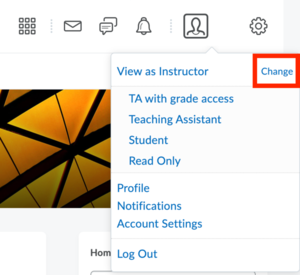View your Course as a student
Please be advised that the ‘View as Student’ functionality shows what a student will see when using the following external tools: Mobius and Vocareum. All other external tools will not show a representative interface in combination with the ‘View as Student’ functionality.
When making changes to your Course it is possible to view your Course as a student:
- Click on your name in the top right corner.
- Then click on View as Student.
This takes you back to the homepage of the Course. You will then need to click on Content to see the Course Content from a student’s view. Notice that all the editing buttons that you have as Instructor or TA disappear.
When you are finished viewing as student, you can revert to editing by clicking on your name and clicking the cross to exit student view. To view the Course with a different role, e.g. TA, click Change next to your name as shown in the image and choose the role you are interested in.
You can also look at the Gradebook from the student’s perspective, to ensure that you are giving all the information to help them understand how their grade is calculated.
Hidden view vs. Visible view with a date in the future
- Items marked as Hidden in your instructor view are not visible in the student view at all. Students do not know that they exist. The “Hide from Users” setting applies not only to content, but also to Modules and Sub-modules. The content within a Hidden Module is not displayed to students either.
- If you set a piece of content to be visible, but choose a Release Date in the future, students will see the name of the content, but they cannot access it yet. This can be used positively: this gives learners a hint or preview of what is to come, without the actual content being revealed.
This functionality only gives you an overview of what is visible to your students. Your own user role might influence what you see in the student view. For example, you will not be able to take a Quiz or grade your own Submissions. You can enrol a colleague as a student to your Course to have them test the Course. If this option is not available to you, you can also contact Teaching Support to test your course with you.
Need support?
Get in touch with us! We are happy to help.