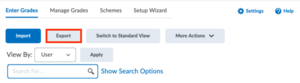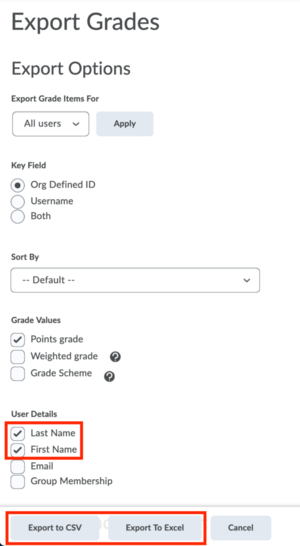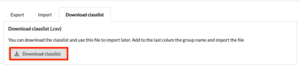Download the Classlist
You can get an overview of your class in the Classlist section, it may also be useful to download the Classlist for your records. There are two options for downloading the Classlist:
- Grades tool - Downloads student details and selected grades
- Group Export/Import tool - Download student details
-
- Go to Grades and select Enter Grades. In this section, you will see the ‘Export’ button. This function allows instructors and course managers to export grades as a .CSV or Excel file. Since this function retrieves information for all enrolled students, it can also be useful to export the Classlist.
- Click on Export which will take you to the options available for exporting the Classlist.
- Select the Key Field, Grade Values and User Details: choose the data you want to export by checking the corresponding boxes or selecting the desired items. This selection determines the information displayed for each student in the course. Useful items to include are Org Defined ID, Last Name, First Name, and/or Username.
- Check the boxes for the Grade items you wish to include under the field named Choose Grades to Export.
This can be ‘Final Adjusted Grade’ or ‘Final Calculated Grade’ or all Grade Items. - Select Export to CSV or Export to Excel and wait for the file to be created. To access the file click on Download and open the file.
-
- Go to Collaboration and select Group Import/Export tool. If you are confronted with a message to access your information click on continue.
- Go to the Download Classlist tab and click on ‘Download Classlist’ to download your Classlist as an CSV file.