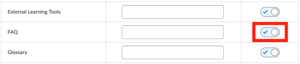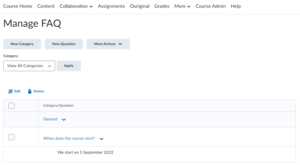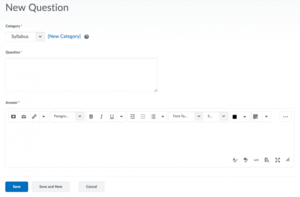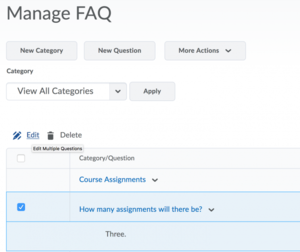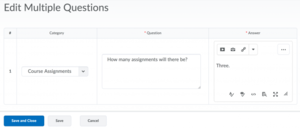Create FAQs
You can use the Frequently Asked Questions (FAQ) tool in Brightspace to provide answers to a list of common questions that your students might have about your course. It can be a great way to avoid repeating information all of your students can benefit from knowing.
-
Before you can set up your Frequently Asked Questions (FAQ) section, you will have to activate FAQs for your course. To do so, follow the next steps:
- Go to Course Admin
- Under Administration select Tools.
- If you scroll down this page you will find FAQ. Press the button on the right to switch on the function.
- Refresh your course page or return to your homepage. You will then see the FAQ appearing on the navigation bar under the icon More. Alternatively, you can access the FAQ through Course Admin.
- Click the FAQ to enter the Manage FAQ page where you can add your Frequently Asked Questions.
- Click New Questions to create new questions and answers.
- You can also group the questions into different categories.
- Click Save or Save and New if you would like to continue.
-
You can go back and alter existing questions at any moment.
- Go to FAQ under More, you will then find all your questions and categories respectively.
- Select one or more questions that you would like to change and click on Edit.
- You may select a different Category and Edit both the question and answer.
- When you are finished click Save and Close.