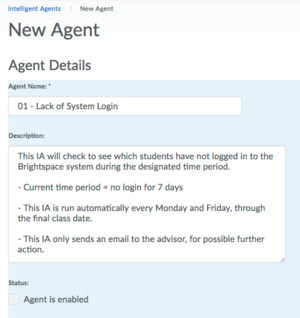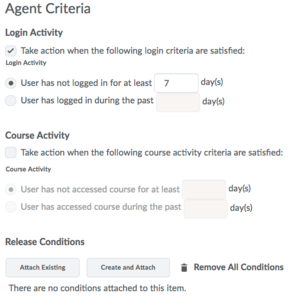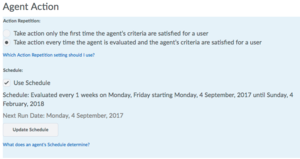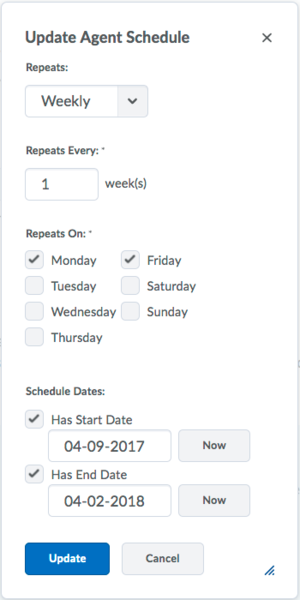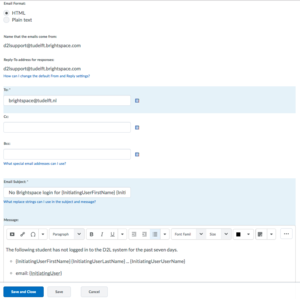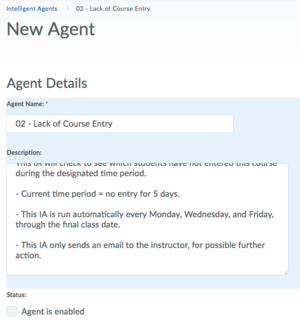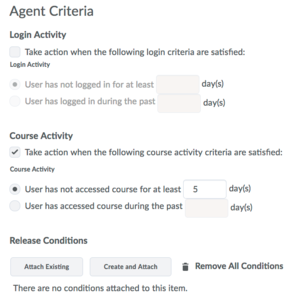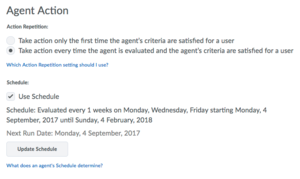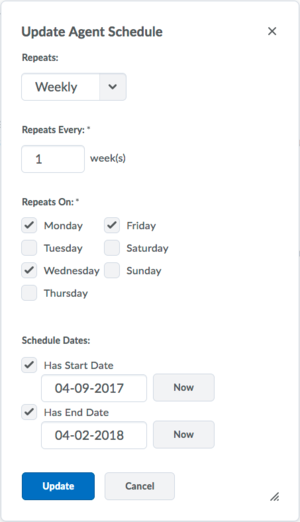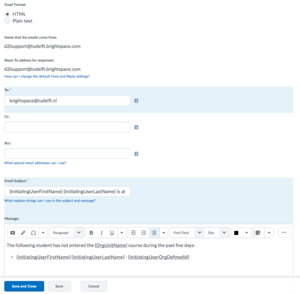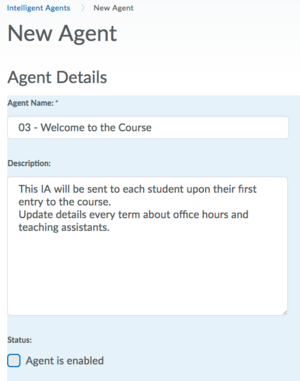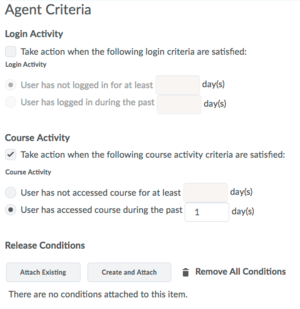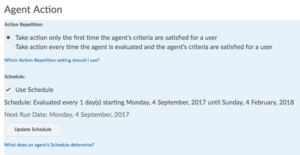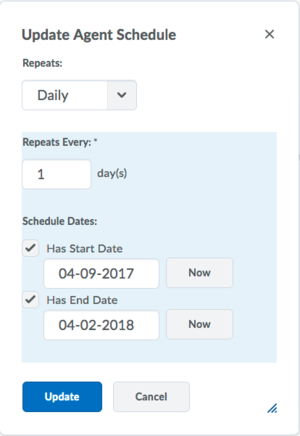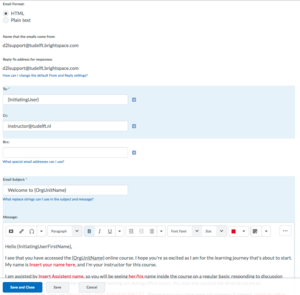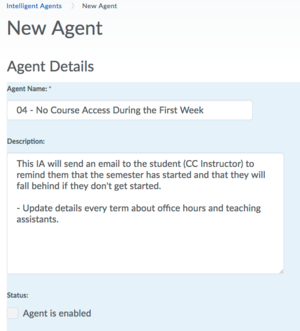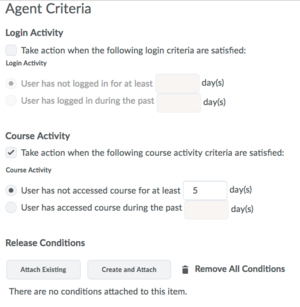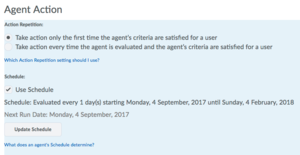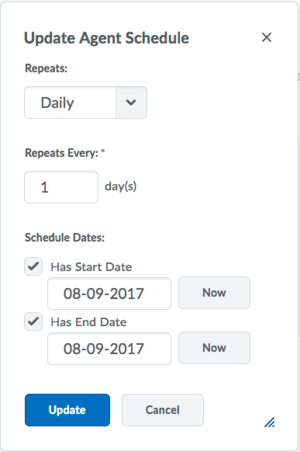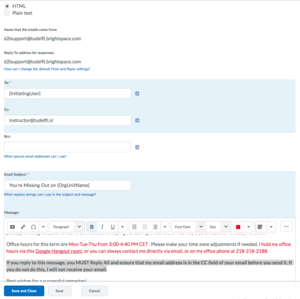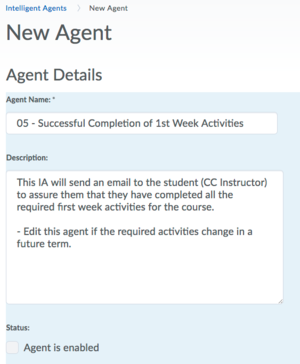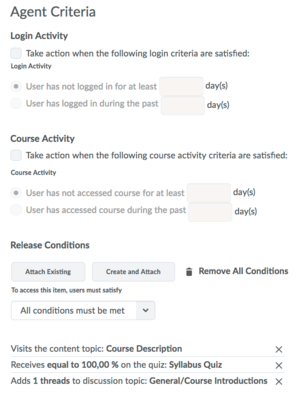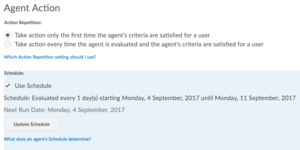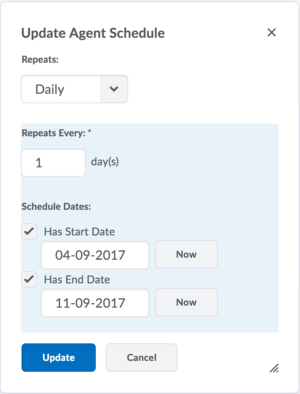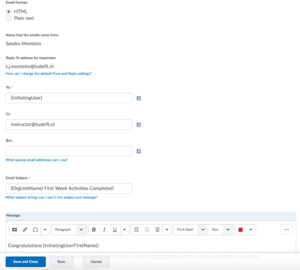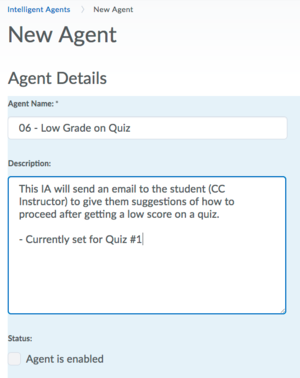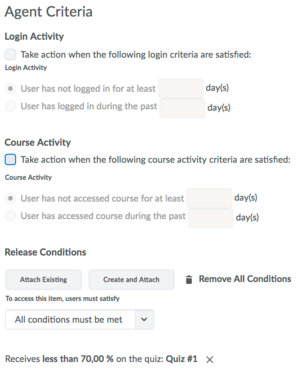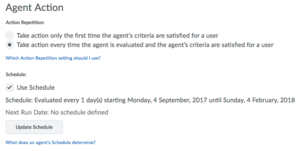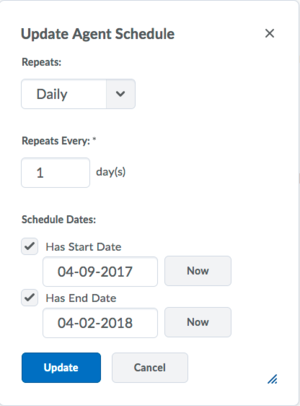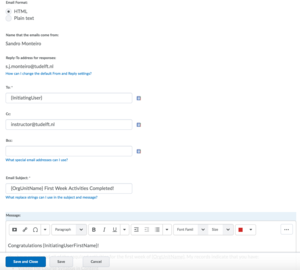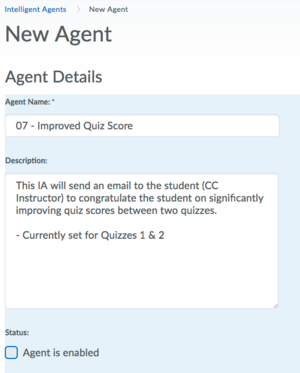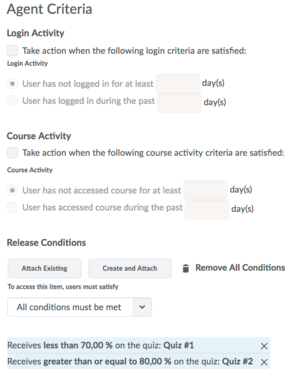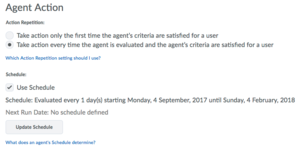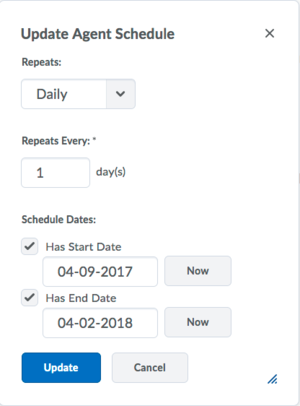Automate e-mail with Intelligent Agents (use cases)
Intelligent Agents is an automated email notification feature that can assist instructors, administrators, when defined activity occurs in a course or when there is a lack of login or course entry.
This page compiles a list of useful Intelligent Agents and how to set them up for a course. We advise you to check out our other guides, Intelligent Agents – Getting started and Intelligent Agents – effective practices and pitfalls, especially the first one if you haven’t been introduced to Intelligent Agents.
Intelligent Use 1 - No Brightspace Login
- Why: To see which students are not “attending” any of their classes – possibly by an advisor.
- When: Daily, or at least a couple of times a week.
- How: Set to check for NO login to D2L over the past 5 to 7 days.
- What: Send an email to yourself or directly to the student when they haven’t logged in to D2L during that time period.
Name: 01 – Lack of System Login
Description: This IA will check to see which students have not logged in to the Brightspace system during the designated time period.
Current time period = no login for 7 days
This IA is run automatically every Monday and Friday, through the final class date.
This IA only sends an email to the advisor, for possible further action.
Status: Agent not yet enabled.
Action Repetition
Take action every time the agent is evaluated and the agent’s criteria are satisfied for a user is enabled
Schedule
Use Schedule is enabled
Click Update Schedule
Repeats: Weekly
Repeats Every: 1 week(s)
Repeats On: Monday and Friday
Schedule Dates: Has Start Date is enabled: xx-09-22 (first day of the semester) and has End Date is enabled: xx-02-2023 (last day of the semester)
Email Format: HTML
Name that the emails come from: d2lsupport@tudelft.brightspace.com ( to change this please review Intelligent Agents – Getting started step 1 and 2)
Reply-To address for responses: d2lsupport@tudelft.brightspace.com ( to change this please review Intelligent Agents – Getting started step 1 and 2)
To: teaching-support@tudelft.nl (instructor’s/advisor’s email would go here)
Email Subject: No Brightspace login for {InitiatingUserFirstName} {InitiatingUserLastName}
Message: The following student has not logged in to the Brightspace system for the past seven days.
-
- {InitiatingUserFirstName} {InitiatingUserLastName} … {InitiatingUserUserName}
- email: {InitiatingUser}
Save and Close the Agent, and see it on the list of available Agents.
You can enable this agent at any time or run it manually using the Run Now at the agent drop-down.
Intelligent Use 2 - No Course Entry
- Why: To see which students are not “attending” class.
- When: Daily, or at least a couple of times a week.
- How: Set to check for NO course access over the past 5 to 7 days.
- What: Send an email to yourself or directly to the student when they haven’t accessed the course during that time period.
Name: 02 – Lack of Course Entry
Description: This IA will check to see which students have not entered this course during the designated time period.
Current time period = no entry for 5 days.
This IA is run automatically every Monday, Wednesday, and Friday, through the final class date.
This IA only sends an email to the instructor, for possible further action.
Status: Agent not yet enabled
Action Repetition
Take action every time the agent is evaluated and the agent’s criteria are satisfied for a user is enabled
Schedule
Use Schedule is enabled
Click Update Schedule
Repeats: Weekly
Repeats Every: 1 week(s)
Repeats On: Monday, Wednesday and Friday
Schedule Dates: Has Start Date is enabled: xx-09-22 (first day of the semester) and has End Date is enabled: xx-02-2023 (last day of the semester)
Email Format: HTML
Name that the emails come from: d2lsupport@tudelft.brightspace.com ( to change this please review Intelligent Agents – Getting started step 1 and 2)
Reply-To address for responses: d2lsupport@tudelft.brightspace.com ( to change this please review Intelligent Agents – Getting started step 1 and 2)
To: teaching-support@tudelft.nl (instructor’s/advisor’s email would go here)
Email Subject: {InitiatingUserFirstName} {InitiatingUserLastName} is absent from {OrgUnitName}
Message: The following student has not entered the {OrgUnitName} course during the past five days:
- {InitiatingUserFirstName} {InitiatingUserLastName} – {InitiatingUserOrgDefinedId}
Save and Close the Agent, and see it on the list of available Agents.
You can enable this agent at any time or run it manually using the Run Now at the agent drop-down.
Intelligent Use 3 – Welcome to the Course
- Why: To greet students after their first entry to an online class, and send additional information.
- When: Daily, during the first week or two.
- How: Set to check for first course access over the past 1 day.
- What: Send an email to the student (CC you, if desired) within 24 hours of first accessing the online course.
Action Repetition
Take action only the first time the agent’s criteria are satisfied for a user is enabled
Schedule
Use Schedule is enabled
Click Update Schedule
Repeats: Daily
Repeats Every: 1 day(s)
Schedule Dates: Has Start Date is enabled: xx-09-22 (first day of the semester) and has End Date is enabled: xx-02-2023 (last day of the semester)
Email Format: HTML
Name that the emails come from: d2lsupport@tudelft.brightspace.com ( to change this please review Intelligent Agents – Getting started step 1 and 2)
Reply-To address for responses: d2lsupport@tudelft.brightspace.com ( to change this please review Intelligent Agents – Getting started step 1 and 2)
To: {InitiatingUser} (student who triggered the action will receive the email)
CC: instructor@tudelft.nl (instructor’s email would go here)
Email Subject: Welcome to {OrgUnitName}
Message: Hello {InitiatingUserFirstName},
I see that you have accessed the {OrgUnitName} online course. I hope you’re as excited as I am for the learning journey that’s about to start. My name is Insert your name here, and I’m your instructor for this course.
I am assisted by Insert Assistent name, so you will be seeing her/his name inside the course on a regular basis; responding to discussion posts, providing feedback on some exercises, and helping out during office hours. You may also contact her directly via email.
Office hours for this term are Mon-Tue-Thu from 3:00-4:40 PM UTC. I hold my office hours via Teams, or you can always contact me directly via email, or on my office phone at 000-000-0000.
If you reply to this message, you MUST Reply All and ensure that my email address is in the CC field of your email before you send it. If you do not do this, I will not receive your email.
Best wishes for a successful semester!
Insert your name here
Make any necessary changes needed before saving.
Save and Close the Agent, and see it on the list of available Agents.
You can enable this agent at any time or run it manually using the Run Now at the agent drop-down.
Intelligent Use 4 – 1st Week Missing Students
- Why: To remind students that the term has started and that they are in danger of falling behind.
- When: At the end of the first week of class.
- How: Set to check for NO course access over the first 5 days of the term.
- What: Send an email to student (CC you, if desired) when they haven’t accessed the course during that time period.
Name: 04 – No Course Access During the First Week
Description: This IA will send an email to the student (CC Instructor) to remind them that the semester has started and that they will fall behind if they don’t get started.
– Update details every term about office hours and teaching assistants.
Status: Agent not yet enabled
Action Repetition
Take action only the first time the agent’s criteria are satisfied for a user is enabled
Schedule
Use Schedule is enabled
Click Update Schedule
Repeats: Daily
Repeats Every: 1 day(s)
Schedule Dates: Has Start Date is enabled: 0X-09-2022 (five days after the start of the semester) and has End Date is enabled: 0X-09-2023 (five days after the start of the semester)
Email Format: HTML
Name that the emails come from: d2lsupport@tudelft.brightspace.com ( to change this please review Intelligent Agents – Getting started step 1 and 2)
Reply-To address for responses: d2lsupport@tudelft.brightspace.com ( to change this please review Intelligent Agents – Getting started step 1 and 2)
To: {InitiatingUser} (student who triggered the action will receive the email)
CC: instructor@tudelft.nl (instructor’s email would go here)
Email Subject: You’re Missing Out on {OrgUnitName}
Message: Hello {InitiatingUserFirstName},
The first week of the semester has come and gone, and I see that you have not yet accessed the {OrgUnitName} online course. My name is Insert your name here, and I’m your instructor for this course. I’m concerned about your lack of activity, since it has been shown that getting a late start in online courses tends to lead to lower overall performance and final grades. It is imperative that you contact me immediately and get started with the class activities before you fall any further behind.
I am assisted by Insert Assistent name, so you will be seeing her/his name inside the course on a regular basis; responding to discussion posts, providing feedback on some exercises, and helping out during office hours. You may also contact her directly via email.
Office hours for this term are Mon-Tue-Thu from 3:00-4:40 PM UTC. I hold my office hours via Teams, or you can always contact me directly via email, or on my office phone at 000-000-0000.
If you reply to this message, you MUST Reply All and ensure that my email address is in the CC field of your email before you send it. If you do not do this, I will not receive your email.
Best wishes for a successful semester!
Insert your name here
Please make the necessary changes needed before saving.
Save and Close the Agent, and see it on the list of available Agents.
You can enable this agent at any time or run it manually using the Run Now at the agent drop-down.
Intelligent Use 5 – Successful Completion of 1st Week Activities
- Why: To reassure students that they have completed all the class expectations for the 1st week of class.
- When: When the student has completed the activities.
- How: Use release conditions for the required items, triggering IA when all conditions are met.
- What: Send an email to the student (CC you, if desired) encouraging them to keep up the good work.
Name: 05 – Successful Completion of 1st Week Activities
Description:This IA will send an email to the student (CC Instructor) to assure them that they have completed all the required first week activities for the course.
– Edit this agent if the required activities change in a future term.
Status: Agent not yet enabled
Login Activity
Left unchecked
Course Activity
Left unchecked
Release Conditions
To access this item, users must satisfy: All conditions must be met
- Visits the content topic: Course Description
- Receives equal to 100.00 % on the quiz: Syllabus Quiz
- Adds 1 threads to discussion topic: General/Course Introductions
Action Repetition
Take action only the first time the agent’s criteria are satisfied for a user is enabled
Schedule
Use Schedule is enabled
Click Update Schedule
Repeats: Daily
Repeats Every: 1 day(s)
Schedule Dates: Has Start Date is enabled: 0X-09-2023 (the start of the semester) and has End Date is enabled: 1X-09-2023 (a week after the start of the semester)
Email Format: HTML
Name that the emails come from: d2lsupport@tudelft.brightspace.com ( to change this please review Intelligent Agents – Getting started step 1 and 2)
Reply-To address for responses: d2lsupport@tudelft.brightspace.com ( to change this please review Intelligent Agents – Getting started step 1 and 2)
To: {InitiatingUser} (student who triggered the action will receive the email)
CC: instructor@tudelft.nl (instructor’s email would go here)
Email Subject: {OrgUnitName} First Week Activities Completed!
Message: Congratulations {InitiatingUserFirstName}!
You have completed all of the required activities for the first week of {OrgUnitName}. My records indicate that you have:
- Visited the Course Description in Content
- Scored 100% on the Syllabus Quiz
- Posted your course introduction in a new thread on the Discussion Board
All indications are that you are off to a good start for this course. Now that you have completed those activities, you should see the Week Two content module and you can begin work on that now, if you like. There are a couple of deadlines next week, so pay attention to all the requirements, just as you did in week one.
There is no need for you to reply to this email, but if you choose to do so, you MUST Reply All and ensure that my email address is in the CC field of your email before you send it. If you do not do this, I will not receive your email.
Keep up the good work.
Insert your name here
Make any the necessary changes needed before saving.
Save and Close the Agent, and see it on the list of available Agents.
You can enable this agent at any time or run it manually using the Run Now at the agent drop-down.
Intelligent Use 6 – Low Grade on Quiz
- Why: To give a student encouragement for improving their grade after a low score.
- When: Within 24 hours of the quiz being graded.
- How: Use release conditions for “Receives less than (XX%)” on a particular quiz.
- What: Send an email to the student with suggestions of how to proceed after getting a low score on a quiz.
Action Repetition
Take action every time the agent is evaluated and the agent’s criteria are satisfied for a user
Schedule
Use Schedule is enabled
Click Update Schedule
Repeats: Daily
Repeats Every: 1 day(s)
Schedule Dates: Has Start Date is enabled: 0X-09-2022 (the start of the semester) and has End Date is enabled: 0X-02-2023 (the end of the semester)
Email Format: HTML
Name that the emails come from: d2lsupport@tudelft.brightspace.com ( to change this please review Intelligent Agents – Getting started step 1 and 2)
Reply-To address for responses: d2lsupport@tudelft.brightspace.com ( to change this please review Intelligent Agents – Getting started step 1 and 2)
To: {InitiatingUser} (student who triggered the action will receive the email)
CC: instructor@tudelft.nl (instructor’s email would go here)
Email Subject: Repairing your Low Grade on {OrgUnitName} Quiz
Message: Hi {InitiatingUserFirstName},
I noticed that your score on the recent quiz in {OrgUnitName} was below the class average. I just wanted to take this opportunity to remind you about the many ways you can get some help.
It will be very important for you to improve your performance on the upcoming graded items in order to improve your overall grade in the course. I’ve compiled a list of suggestions that you might consider taking advantage of over the course of the next few weeks:
- Review the previous quiz again to make sure that you now understand the items that you previously got wrong. It is important to your future success that you understand the items since the knowledge base in this course continues to grow based on the basic terminology and underlying principles.
- Take advantage of the online tutoring that is available to you. Each student can utilize 10 hours of the online service during the semester. More information can be found at http://www.tudelft.nl/...
- Revisit the previous content module and watch the narrated Powerpoint videos that are available for your review. Many students have previously reported that they found that these videos increased their comprehension by a great deal.
- Prepare any questions you might have about the material and attend my online office hours. You will find the access link and the days/time at the Staff and Support page.
- Post your questions on the “Q&A Forum” in the {OrgUnitName} online course. Other students may give you some ideas that would be helpful, or maybe you will find that others are struggling with the same questions or concepts.
This is a critical part of the semester. I hope you are willing and able to dig in for the long haul and successfully complete this course. Please contact me with any questions.
If you reply to this message, you MUST Reply All and ensure that my email address is in the CC field of your email before you send it. If you do not do this, I will not receive your email.
Kind regards,
Insert your name here
Please make any necessary changes needed before saving.
Save and Close the Agent, and see it on the list of available Agents.
You can enable this agent at any time or run it manually using the Run Now at the agent drop-down.
Intelligent Use 7 – Improved Quiz Score
- Why: To congratulate a student on significantly improving quiz scores between two quizzes.
- When: Within 24 hours of the 2nd quiz being graded.
- How: Use two release conditions for
a) “Receives less than (XX%)” on the 1st quiz, and
b) “Receives more than (XX%)” on the 2nd quiz. - What: Send an email to the student with encouragement to continue on the upward path.
Action Repetition
Take action every time the agent is evaluated and the agent’s criteria are satisfied for a user
Schedule
Use Schedule is enabled
Click Update Schedule
Repeats: Daily
Repeats Every: 1 day(s)
Schedule Dates: Has Start Date is enabled: xx-09-22 (first day of the semester) and has End Date is enabled: xx-02-2023 (last day of the semester)
Email Format: HTML
Name that the emails come from: d2lsupport@tudelft.brightspace.com ( to change this please review Intelligent Agents – Getting started step 1 and 2)
Reply-To address for responses: d2lsupport@tudelft.brightspace.com ( to change this please review Intelligent Agents – Getting started step 1 and 2)
To: {InitiatingUser} (student who triggered the action will receive the email)
CC: instructor@tudelft.nl (instructor’s email would go here)
Email Subject: Nice Improvement on {OrgUnitName} Quizzes!
Message: Hi {InitiatingUserFirstName},
I just wanted to offer my congratulations on your significant improvement on your most recent quiz score. I’m glad to see that your lower score on the previous quiz motivated you to take care of business. Continue onward and upward!
There is no need for you to reply to this email, but if you do reply, you MUST Reply All and ensure that my email address is in the CC field of your email before you send it. If you do not do this, I will not receive your email.
Kind regards,
Insert your name here
Please make any necessary changes needed before saving.
Save and Close the Agent, and see it on the list of available Agents.
You can enable this agent at any time or run it manually using the Run Now at the agent drop-down.
Feedback
Do you have any other use that you would like to contribute? We would love to hear it and share to our community.