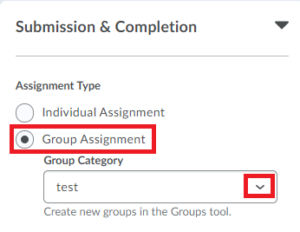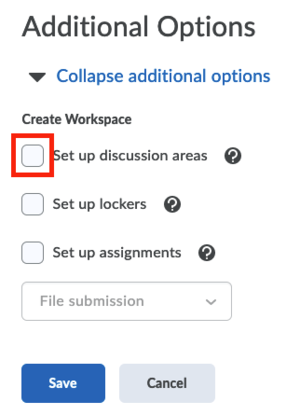Create Assignments for groups
Groups created in Brightspace can be used to let students work together and submit assignments. This page explains how to create, set up and edit assignment submission folders, set up lockers to store files and discussion areas to which Groups can upload various assignments and projects.
-
To create an assignment to which an entire group of students can submit, take the following steps:
- First, create the groups. For more information about setting up groups, click here.
- Create the assignment. For help with setting up assignments, click here. For this type of assignment, the following information is specifically important:
- In the tab Submission & Completion Settings, select Group Assignment.
- Select the Group Category that you just created.
- In the same tab, we recommend that you select the option only the most recent submission is kept. This will prevent you from receiving emails from students asking if they can resubmit when they find a mistake. If you opt to keep all submissions, you have to pay close attention to assure you are only grading the most recent one.
- Click Save & Close.
- If you would like to create more submission folders for the same groups, you can start at step 2 again.
-
You can choose to set up group lockers when creating the groups. A locker is a digital storage location where students can share files with each other, and store them. For more information about setting up lockers, click here.
-
You can choose to set up group discussions when creating the groups. To do so, follow these steps:
- Select Groups from the navigation bar.
- Click on the dropdown next to the group’s category name, and then click on Edit Category.
- Scroll to the bottom of the page and enable Set up discussion areas under Additional Options.
- Select the Forum you would like to associate with the group category. Alternatively, you can create a new Forum.
- There are two options now:
- Create new topic. This will create a separate topic per group. Groups can only see their own discussion
- Attach to existing topic. This will create a new thread for each group in a pre-existing topic. Students will now be able to see the other threads.
For more information about setting up discussion areas, click here.