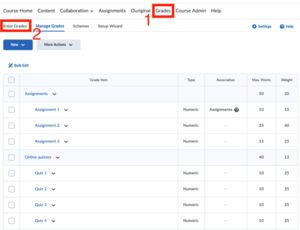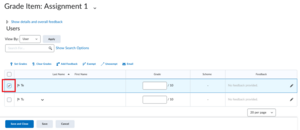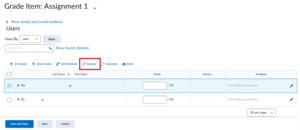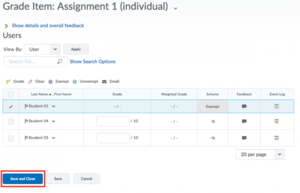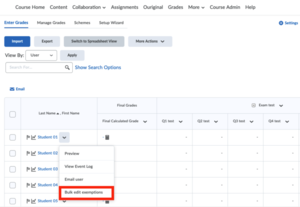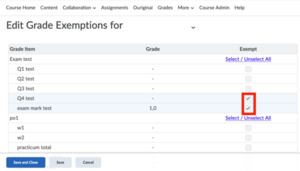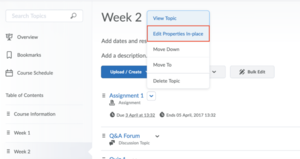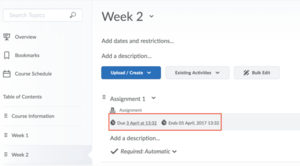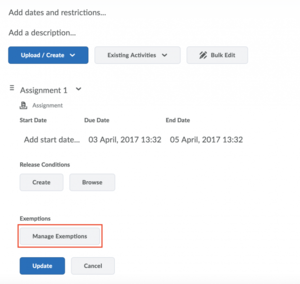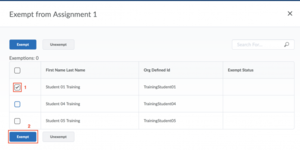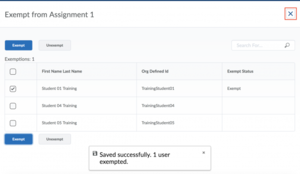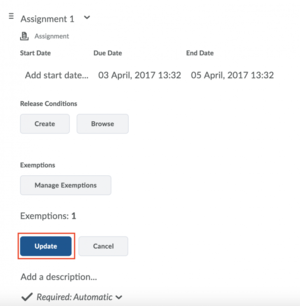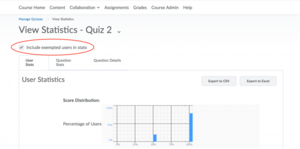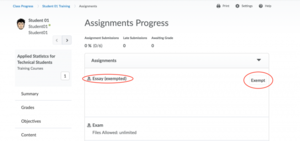Exempt students from course activities
Students can be exempted from an activity within the Gradebook or the Content tool. The use of exemptions allows you to provide an implicit reason for not grading a student’s grade item or an activity. When you simply give a student a blank grade or a zero (0), Brightspace interprets it as one of the following:
- The student has not submitted the assessment;
- The assessment has not been graded;
- The student has failed the assessment.
The exemption feature allows you to exclude a grade item from the final calculation for one or more students. Or you can use it to select which students see certain content items in your course. You can set exemptions for the following:
- Content items
- Numeric grades
- Selectbox grades
- Pass/Fail grades
- Calculated grades
- Formula grades
- Text grades
Note that you cannot exempt a student from a final calculated grade or final adjusted grade.
For an overview of how exemptions interact with Content, Class Progress and Assignments, please check this Brightspace video. You can also find more information on grade exemptions in this video.
-
When you exempt a student from an activity from the the Gradebook or the Content tool, the following pages are affected:
- Table of Contents– The title of the exempt topic is displayed with an exempt flag, the due date is not displayed, the completion method indicator is removed, and the number of required topics and module completion percentage does not include exempt topics.
- Topic details page – When a student clicks on a topic they are exempt from, a message appears stating that the student is exempt from that topic and that the activity can be viewed but does not need to be completed.
- Course Schedule – Exempted activities cannot be late and therefore will not appear in the Overdue items list. The Upcoming and Full Schedule pages of the Course Schedule do not show exempted items.
- Calendar – the Calendar web pages and Calendar widgets do not show exempted items.
- Updates Widget – Exempted quizzes do not need to be submitted, and are excluded from the count of not attempted quizzes that appear in the Updates widget.
- Grades – Grade items for which a student is exempt will appear in the grade list, but will show an indicator that the student is exempt and the grade displayed will be “Exempt”.
Exemptions are also included in the grade import/export process. If you use an exported file to create a new import file, be sure to keep the value that identifies the exemption. If you enter a number, the exemption will be overwritten.
-
- After accessing Grades, click Enter Grades at the grades menu located below the course navigation menu.
- Click the drop-down arrow next to title of the assignment that you want to apply the exemption to and select Enter Grades.
- From the Grade Item page, select the checkbox beside the student’s name.
- Above or below the table, click Exempt.
- Click Save and Close.
-
- On the Enter Grades page, click on the drop-down menu next to the student’s name and select Bulk edit exemptions.
- On the Edit Grade Exemptions for Student page, select the checkboxes of the grade items for which you want to exempt the student.
- Click Save and Close.
-
- Open a Content item from your Table of Contents, click on the drop-down menu of an activity you want to exempt a student from, and select Edit Properties in-place.
- Click Add dates and restrictions….
- Under Exemptions, click Manage Exemptions.
- Select the students you want to exempt from the activity and click Exempt. Note that there is also an Unexempt option.
- Click X to exit the Manage Exemptions page.
- Click Update to save the restrictions.
Be aware that exemptions can only be set on the following topic types:
-
- File topics
- LTI links
- Checklists
- Assignments
- Discussions
- Quizzes
- Surveys
- Self-Assessments
To learn more about how grade exemptions affect grade calculations, class statistics and release conditions, expand the following sections:
-
Grade exemptions affect any calculation that depends on the values of the constituent grade items.
Category scores that include exemptions
For category scores, grade exemptions affect the scores as follows:
- Exempted grade items are excluded from the calculation of category scores. The grade item is treated as though it does not exist within the category.
- In a category with drop rules, exempted items are removed before the specified number of grade items are dropped. Then, the category is calculated with the remaining items.
- If all the items in a category are exempted, there are no grade item scores to use in calculating a category score. In this case, the category does not have a score.
-
In a weighted grade book, the exemption of a category item results in the remaining item weights not reaching 100%. Brightspace automatically scales the weights of the remaining items proportionally to each other.
Calculated grade items that include exemptions
For calculated grade item scores, grade exemptions affect the scores as follows:
- Exempted items are excluded from the calculated score.
-
If all items in a calculated grade item are exempted, the item does not have a calculated score.
Final Grades that include exemptions
For final grade items, grade exemptions affect the scores as follows:
- Exempted items are excluded from the calculation. These grade items are treated as empty grades, not as 0 if Treat Ungraded Items as 0 is turned on.
-
If all items are exempted, there are no grades to use to calculate a final grade. The final grade will not have a score.
Formula grade items that include exemptions
For formula grade items, grade exemptions affect the scores as follows:
- Formulas treat exemptions as empty (null) grades; however, the Treat ungraded as 0 setting is ignored. If a student is exempted from a grade, then the exemption and its cascading results are treated as null.
- If a formula grade item used in another formula and the former is empty (null), then it is treated as though it were exempted during the formula calculation.
The following table describes the updated evaluation rules for formulas:
Evaluation Rule Result For Single grades If a grade item is exempt Null If a grade item has no value, and Drop Ungraded Items is turned on Null If grade item has no value, and Treat Ungraded Items as 0 is turned on 0 If a grade item has a value [value] Addition/Subtraction (+/-) If both sides are exempt Null If one side is exempt and the other side has no value, and Drop Ungraded Items is turned on Null If one side is exempt and the other side has no value, and Treat Ungraded Items as Zero is turned on 0 If both sides are empty, and Drop Ungraded Items is turned on Null If both sides are empty, and Treat Ungraded Items as Zero is turned on 0 If one side has a value (+/-) [Value] Multiplication/Division (*//) If either side is exempt Null If either side is empty, and Drop Ungraded Items is turned on Null If either side is empty, and Treat Ungraded Items as Zero is turned on 0 If both sides have a value [Result] Equality (=) If both sides are exempt True If both sides are empty and Drop Ungraded items is turned on True If both sides are empty and Treat Ungraded Items as Zero is turned on True If both sides have different values False If one side is exempt and the other side is empty and Treat Ungraded Items as Zero is turned on False If one side is exempt and the other side has a value False Inequality (<>) If both sides are exempt False If both sides are empty and Drop Ungraded items is turned on False If both sides are empty and Treat Ungraded Items as Zero is turned on False If both sides have different values True If one side is exempt and the other side is empty and Treat Ungraded Items as Zero is turned on True If one side is exempt and the other side has a value True Greater/Less than (>/<) Both sides have values Appropriate True/False If one side is exempt False If one side is empty and Drop Ungraded Items is turned on False If one side has a value and the other side is empty and Treat Ungraded Items as Zero is turned on Appropriate True/False Greater/Less Than or Equal (>=/<=) Both sides have values Appropriate True/False If both sides are exempt True If both sides are empty and Drop Ungraded Items is turned on True If one side has a value and the other side is exempt False If one side has a value and the other is empty and Drop Ungraded Items is turned on False If one side has a value and the other side is empty and Treat Ungraded Items as Zero is turned on. Appropriate True/False -
Viewing grade item statistics that include exemptions
Grade item exemptions appear in class statistics and are removed from statistic calculations.
- On the Class Statistics tab, the number of submitted grades is reduced (the exempted student is not included); calculations, such as minimum and maximum, do not include the exempted student; and the grade distribution excludes the student with the exempted grade item.
-
On the User Statistics tab, 'Exempt' displays in the grade column for the student with grade exemptions.
Viewing grade category statistics that include exemptions
On the Class Statistics tab, students who are exempted from all items in a category are handled as follows:
- The number of grades submitted is reduced from the maximum number of students who can submit.
- Calculations such as minimum and maximum do not include the exempted student.
- Grade distribution does not include the exempted student.
When exempted from all items in a category, the student appears as 'Exempt' on the User Statistics page. Otherwise, the category reflects the appropriate calculations which account for the exemptions.
-
You can set release conditions to release new content to students after a grade item is complete. Since grade exemptions do not count as a completed grade item nor do they count as an incomplete grade item, there are two release conditions that are affected by exemptions:
- Grade Value on grade item
-
No grade received
These release items respect the exemption and do not trigger on the presence of a grade exemption. For example, if a Grade Value on grade item condition is set on a content item, a user who is exempt from the grade item listed in the release condition will not have access to the content.
-
When accessing Statistics for Quizzes, it is possible to either include or exclude exempted users in quiz statistics.
-
If a student is exempt for a certain activity, Class Progress will display the exemption, labelled as ”(exempted)” next to the name of the activity.
Please notice that the Summary pages for Assignments, Surveys, Quizzes, and Checklists hide exempted activities for a particular student, as well the set of statistics that appears at the top of each activity.
Need support?
Get in touch with us! We are happy to help.