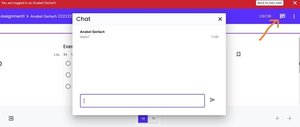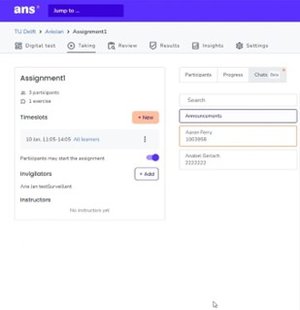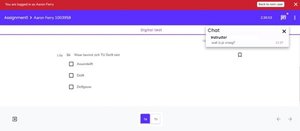Organise digital exams in Ans
Whenever you plan to assess your students with a digital exam you need to use an Ans EXAM Course. Exam Support will organise and schedule these exams in a secure exam environments. This page explains the preparations that are needed before the exam and the features that are present during an digital exam. You might also want to organise a digital perusal of your exam. This is also handled by Exam Support and discussed at the end of this page.
-
Approximately six weeks before exam date the instructor that is responsible for the assessment will receive an information form from Exam Support. In this form you can indicate what the settings should be for your exam in Ans. (for example whether the students can go back to previous Questions and whether they can see the score at the end of the exam).
After submitting this information form, Exam Support will create an EXAM Course and EXAM Question Bank in Ans for you, if these were not yet present. When created, you can start constructing the exam.
If you have indicated that you would like to have additional software available for the students next to Ans, Exam Support will inform WorkPlace Support for education (WPS-EDU). They will prepare a customized secure exam environment for you, where the additional software is available for the students. WPS-EDU will contact you for further details.
-
Training is available for students who might want to get familiar with Ans, before they will take an actual exam. This training can be found in the Course: Ans Training for Students. Please notify Exam Support if you would like to use this (ExamSupport@tudelft.nl).
-
When the content of an Assignment in an Ans EXAM Course is ready to use for examination, Exam Support will perform the following actions:
- Set the properties in the exam in Ans including date, time, Feedback, etc.
- Set the availability of the exam. This will automatically submit all active exams.
- Give students, who have registered in OSIRIS, access in Ans.
- Make Timeslots for the exam that is only for the ‘extra time’ students (10 minutes per hour extra time pro rata) and for last-minute students (30 minutes less than the original duration).
- Send a confirmation email to you as lecturer that the exam has been finalized by Exam Support. In this email you can find summarized information about your exam and the e-invigilators in the CC who will be present during your exam.
Exam Support will perform these actions from five days before exam date and no later than one day before exam date. When your exam has been finalized by Exam Support, you are still able to edit your Assignment and Questions.
Make sure that the content is ready in time for the exam. However, do not make any changes in the properties etc. that Exam Support has set.
You can check the view of your exam as a student. You do this by going to the Digital Test tab of your Assignment and clicking on Preview button on the bottom right.
If you prepare the exam yourself, always enable the "Restricted access to other pages" option so students cannot access other Ans courses during the exam.
-
The exam is organised in a secure exam environment of ANS. This means that it is not possible for students to use other applications, websites and USB sticks. If you do not want this, you can mail Exam Support (ExamSupport@tudelft.nl) a request for an open IT environment during the exam with access to the internet, USB sticks and other applications.
E-invigilators will be present on location for technical support regarding Ans. They are the main point of contact for any issues that may arise during the exam.
During the exam you need to be available in person or arrange a substitute for questions from students about the content. When your exam takes place in multiple exam rooms, you could consider to have the feature Live Chat available during your exam.
-
This feature enables students to ask questions to the lecturers of the Ans Course via Chat. When activated, students will see a Chat logo at the top right-hand side of the screen during the exam. When selected, a Chat box appears. Sent Messages will be visible to all Instructors and Invigilators in the Course.
For incoming messages, instructors and invigilators will see an orange sphere above the Chat option at the Takingtab. This sphere indicates that there are unread Messages. When opening the Chat function, the unread Messages are also indicated with an orange outline.
Once the Message has been opened, the orange indications will disappear for all Instructors and Invigilators. In case of multiple Instructors being present during the exam, it is therefore recommended to make proper arrangements about who handles incoming Messages from students. Invigilators will be instructed by Exam Support not to respond to these Chat Messages.
When an Instructor replies, the student will see an orange sphere and a pop-up of the response. The student can open it and then send another response.
The Chat function does not share the status or availability of a student in the Chat. A reply can be sent as long as the exam is in progress, even if the student has submitted their exam and left. When a student has submitted their exam they will not be able to read any Messages anymore. You can check if a student is able to receive Messages or already submitted their Assignment at the Taking tab under the Progress column.
In case the student unexpectedly leaves ANS or experiences connection problems and is officially still 'Busy', this is not a problem for receiving Messages (afterwards). All responses from Instructors will eventually reach the student when they are back online and engaging the exam.A record of the conversation will be kept after the test is over for Instructors at Chats. It is therefore not necessary to save a copy of it elsewhere.
-
After the exam you can view the Results in Ans and start reviewing. When you want to add Feedback or correct Model Answers to your exam, you can do this after the exam during reviewing. This is explained at this page. Students can see Feedback and Model Answers, if you choose so, once the Results are published, which is explained at this page.
If you would like to organise a perusal, there are two options:
Secure exam environment
If the perusal takes place in the secure exam environment, students can only access Ans, just like during the exam. This ensures the Questions are safe and can be reused.
Make sure students put their mobile phones away so that no pictures can be taken of exam Questions and answers.
Should you go for this option, the following needs to be arranged:
- Book a digital exam room with your faculty scheduler for the perusal. Make sure you book it on a weekday between 09:30 and 16:30.
- Inform Exam Support when the perusal is scheduled in which room. They make sure that the room is switched to the secure exam environment in time for the perusal and switched back after the perusal. Exam Support will e-mail you when the (re)switching is done.
- In Ans, set which content may be visible during the perusal. You can also make specific Questions invisible. However, this is a beta feature, which means we cannot guarantee the functioning of this function.
- Exam Support will send you the login instructions for the exam perusal. You must project these on the screen in the room in front of the students during the perusal.
Open environment
If the perusal takes place in an open environment, students can access Ans from any computer at any location. This means that the Questions cannot be reused. Should you go for this option, you can open the exam itself for perusal in Ans. Inform the students (e.g. via Brightspace) when the perusal is available.
If you still have any questions left about exams in general or your digital exam specifically, you can reach out to ExamSupport@tudelft.nl.
Need support?
Get in touch with us! We are happy to help.
Need support?
Get in touch with us! We are happy to help.