Fingerprints and added keywords
Fingerprints are auto-generated keywords (concepts) which are prominently shown on your profile page. They are automatically generated using the concepts found in the abstracts of your publications and any keyword you've added as your 'research interests'. In addition, you can add your own keywords which will be shown on your profile page, but will be ignored by the fingerprint engine (see below).
1 Modify your fingerprints
The tab 'Expertise (fingerprints)' on the menu on the left side of your profile editing page allows you to edit your fingerprints.
The concepts are 'weighted' by the fingerprint engine; this proprietary software by Elsevier uses a number of thesauri to calculate the 'field weight' of a concept and this in turn determines the order and size of the concepts as displayed. Please see the user manual for a more elaborate explanation of the way fingerprints are set up or read the factsheet on fingerprinting provided by Elsevier.
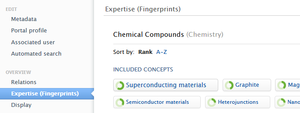
Because the fingerprint concepts are unmoderated, it is recommended you revise them periodically and deactivate any mismatched concept. To activate/deactivate concepts, you simply click on them. You cannot add your own concepts. By adding additional concepts under 'research interests' you can manipulate the concept list to a certain degree.
2 (De)activate your fingerprints
If you don't want the fingerprints shown on your profile page, you have the option to completely deactivate them. For this you move the on/off slider of each field cluster.
Click on save, so your changes are saved in your profile.