Edit your profile
To access your account, go to pure.tudelft.nl/admin and log on using your TU Delft credentials.
After logging on, the system will take you to your personal overview page. Click on ‘Edit profile’ to open the settings of your profile details page.
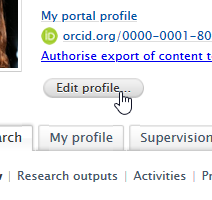
1 Add a name variant (default publishing name)
Your name details are taken from the HR system and cannot be changed by you. However, if you publish under a different name, you can add a 'default publishing name'. Once added, the system will use this name variant whenever a new publication is added.
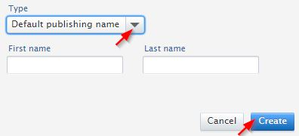
2 Add/replace your profile photo
If you have previously uploaded a photo in the TU Delft e-service environment, it might already be imported into your profile page. You can add or replace a profile photo either in the e-service environment or in the portal system.
A professional photo meets the following criteria:
- focussed, not blurred
- has a calm background
- your face is fully visible, and you look into the camera
- you’re dressed professionally
- is not a holiday or leisure time photo
3 Create or add your ORCID ID
As a TU Delft researcher, you are encouraged to create an ORCID Id, add it to your profile, and allow the system to synchronize your publications with the ORCID database. ORCID Ids are a great help to the Library staff to match the TU Delft researchers with authors contained in other systems such as Scopus or DataCite. More information and a short manual on how to set up the ORCID synchronisation can be found on the Library's ORCID support page.
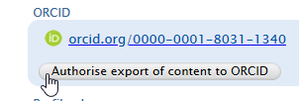
4 Add other existing author identifiers
Author ID's help the Library to better match you with your publications. If you have a Scopus Author ID or a ResearcherID (Web of Science) you can add these to you profile.
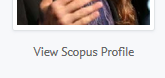
If you add a Scopus author ID, your profile page will also show a link to your profile page in Scopus.
5 Add descriptions of your research profile, interests and background
You can add a description of your research profile, your academic background or your research interests.
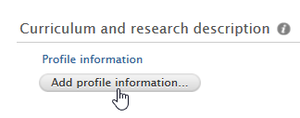
Please note that the content of your research interests is also used to enhance your 'fingerprint'
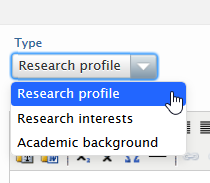
! Your faculty might have specific requirements for the style and content of your profile. Please contact your Faculty Information Coordinator for further information.
6 Link to your personal webpage
You can link to your personal webpage or to a page on ResearchGate, Mendeley, Publons, Microsoft Academic, LinkedIn, etc. Once added, the link will be displayed under your profile picture on the research portal. Please contact your faculty’s content manager if you’d like to link to an external personal page.
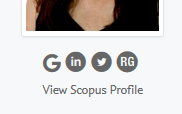
Use the link type to specify on which platform your profile page can be found. These will be displayed with a specific icon.

7 Add (work) positions outside the TU Delft
Here you can add a short description of any external employment you currently have, or previously had. Note that this is unconnected to the registration form for ancillary activities which you are required to report to your employer.