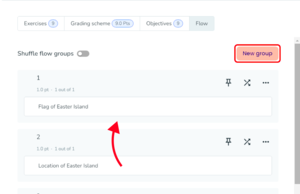How to use Flow
Using Flow, Ans creates unique digital Assignments for each Learner by randomly selecting a set number of Exercises from a “parent” Assignment. A Flow is applied in a Course and uses Flow Groups, which you create manually. These groups contain Exercises that have a commonality, for example a similar subject, a similar complexity, the same Question Types, the same number of Questions etc. Ans then chooses a set number of Exercises from each Flow Group to create unique digital Assignments.
Exercises can hold a different number of Questions. We advise you to only create randomised Assignments from Exercises with the same number of Questions and of the same Question Type (e.g. Multiple-choice). Otherwise, Learners may end up with a different number of Questions or a different level of difficulty in their Assignment.
Create randomised Assignments using Flow
Flow can only be applied to an Assignment in a Course. If your Assignment is still in a Question Bank, follow the steps for copying a Question Bank Assignment to a Course first, which can be found on this page.
To apply Flow:
- Go to your Course.
- Choose your Assignment on the Assignments tab. You can only apply Flow to Assignments of the Digital Test type.
- Go to the Digital Test tab.
- Click Flow in the top menu.
- You can now drag Exercises (white bars) to add them to the Flow Groups (numbered grey boxes). Click New group to add more Flow Groups.
- Click the ellipsis (...-icon) and choose Edit from the dropdown, to change the name and description of the Flow Group. And to determine the number of Exercises that will be selected from the Flow Group.
- You can choose to check the Shuffle order of exercises box.
- Click Save.
Whenever you schedule this Digital Test, every Learner will receive an unique Assignment with a specified number of Exercises from every Flow Group.