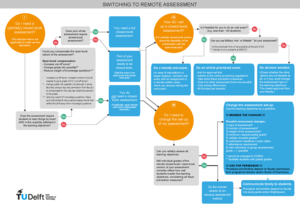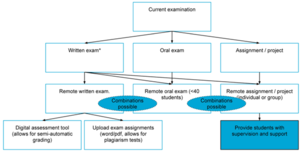How to assess remote students
This page contains practical information on how to create remote assessments, and it contains links to the TU Delft remote assessment guidelines. This page is only relevant if you need to facilitate individual students who cannot come to campus (see ‘hybrid assessment’), or if many of your students have quarantine obligations or in case of (partial) lockdowns. You need permission to change assessments from on-campus to remote.
You need permission from your Board of Examiners and programme director to change assessments from on-campus to remote, both for individual and group-based remote assessment.
Why and when do I use remote assessment?
The standard assessment at the TU Delft is an on-campus assessment. However, in some cases you may consider administering your assessments online:
-
To facilitate individual students who cannot come to campus (see ‘hybrid assessment’)
-
In case of large groups of students being unable to come to campus.
-
In the unlikely event of new lockdowns.
You need permission from your Board of Examiners and programme director to change assessments from on-campus to remote, both for individual and group-based remote assessment.
What steps do I take?
Step 1: Read the eight guidelines for remote assessment.
The guidelines can be found here. They are based on the quality requirements for assessment.
Step 2: Choose to what extent your assessment needs to be closed-book (and closed-internet)
Use the following scheme to determine how large the changes are that you need to change. Click on the image below for a pdf with links. It answers the following questions:
-
Do I need a (partially) closed-book (and closed-internet) assessment?
-
If so, how do I set up a closed-book (and closed-internet) remote assessment?
-
In general, do I need to change the set-up of my assessment (or can I use the remote version of the on-campus assessment)?
In case your conclusion is that you need to make large changes that need approval, read step 6.
Step 3: Choose your remote assessment type
Here is a rough schedule that can help you to determine your remote assessment type. The general advice is to keep the changes small, by preferably switching to the remote version of the on-campus assessment.
* For written exams, there are multiple possibilities, see running text.
The schedule above demonstrates frequently chosen changes from on-campus assessment type to remote assessment type. A combination of remote assessment types is also possible. In that case, strive for a spread of deadlines and exams for your course and the other courses that students take.
Exams
Remote written exams can be administered in two ways:
-
as downloadable assignments: During the exam part’s time slot, students download the exam and upload their answers before the deadline, for example, 90 minutes later. Exams can be split into 2-4 parts with each their own time slot. The answers can, for example, be typed word-documents or pdfs, or scanned handwritten answers in pdf format. Uploading and converting documents can take up to 10 minutes per test. Uploading videos is also possible (both for the student and the lecturer).
-
as a (partly) automatically graded digital exam: you and your team can either manually grade longer questions, which allows for partial grading (giving a student for example 2 out of 5 points for partially correct answers), or use automatically graded questions with short answers. In the latter case, you would have to review the incorrect answers for unforeseen answers which are nevertheless correct.
Projects and (larger) assignments
Projects and (larger) assignments can have multiple deliverables and assessment items, like reports, presentations (either live in Virtual Classroom (Bongo) or MS Teams session, or by submitting a recording in Brightspace Assignments), code, or observed skills. Handing in content in Brightspace Assignments with plagiarism check is frequently part of the solution, as well as a (group) presentation via a conference tool. Make sure that you provide students with sufficient supervision and support, not only to support them but also to have insight in whether the delivered work is likely to be their own.
Depending on your selected remote assessment type (see above), you can choose an assessment tool (see step 4) and choose fraud prevention measures (step 5).
Step 4: Choose your remote assessment tools
-
The available tools can be divided into two solutions:
-
Downloading the exam and having students upload the results (in Brightspace Assignments).
-
Using a digital exam tool in which students fill in the answers per question, and which are (potentially) partially automatically graded (other tools).
The latter option gives more possibilities for automatic grading and for giving students unique exams. The first requires less effort from your side because you can use a similar workflow as for an on-campus exam.
An extensive comparison table of the available tools can be found here. -
-
For oral exams, you can use the following tools:
-
Virtual Classroom (Bongo): integrated into all Brightspace courses. The waiting room and break-out rooms are available to have TAs welcome students and help them test and set up their connections (handy in case of short exams or oral checks and large student numbers).
-
Skype4Business: no recording available on Macs, no waiting room. Students cannot log in with NetID (which could help with the identity check)
-
MS Teams: Break-out rooms have become available. Students log in using their netID.
In case you record the oral exam, make sure to follow the privacy regulations.
-
-
-
Brightspace assignments: students upload their assignments or report individually or as a group (Brightspace allows for group assignments), before the deadline. The uploaded work is typically a report (pdf or .docx), code, drawing or a recording of a presentation (movie). You can find more information on how to create good assignments and how to create rubrics.
-
Brightspace assignments can also be used formatively, to give students larger assignments or projects and have them upload intermediate products for you to provide (peer) feedback.
-
For peer feedback on intermediate products, use FeedbackFruits Peer review within Brightspace. Contact Teaching & Learning Support to enable this in your Brightspace course.
-
Step 5: Choose your remote fraud prevention and fraud detection measures
You can find an overview of all fraud prevention options on the subpage on fraud prevention, including more detailed information on online proctoring.
Step 6: Get permission for your remote assessment
-
Depending on the faculty, lecturers adapt the assessment description to the remote situation in the study guide either:
-
Before the start of the academic year: Lecturers described both on-campus and remote assessment in the study guide (which is an elaboration of the Teaching and Education Regulations, TER) before the start of the academic year.
-
Shortly before the start of the semester/quartile: In some faculties, lecturers can propose changes to the study guide shortly before the start of the semester of quartile, to adjust the assessment (and education method) to the current COVID-19 measures. The proposed changes in the study guide may need to be approved by the dean, after consent of the Faculty Student Council and advice of the Board of Studies.
However, if you need to change your assessment later and need to deviate from the study guide text due to unforeseen circumstances (for example an unforeseen extremely low/high number of students, or a sudden change in COVID-19 measures), you need to ask permission from your Board of Examiners, depending on their rules and guidelines.
Contact your programme coordinator or programme director for information about the procedures in your faculty.
-
-
Students who need adaptations to the assessment will apply for this via the academic counsellor to the Board of Examiners.
-
Online proctoring during digital exams as an anti-fraud measure is only allowed as a last resort. Be aware that you need to ask permission to use online proctoring as an anti-fraud measure, usually from the Board of Examiners and sometimes from the faculty. Contact your programme coordinator or programme director for information about the procedures in your faculty.