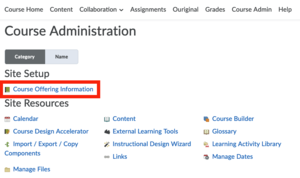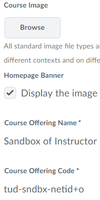Modify your course banner
*An instructional video is also available for this topic. Scroll down if you wish to watch the video.*
The course banner image spans the top of the landing page for your course. The same image is also the thumbnail for your course, to help students quickly locate it. Select, or create an image, that says something about your course.
To add a course banner, or to replace the existing one, Brightspace offers two methods to do so.
- Via the Course Home Page
- Using the Course Admin
To see the steps to follow for each option click on the + next to the option you are interested in.
-
- Go to the Course home page of your course where you see the course banner you want to replace.
- Click on the top right corner of the image and select the extra options icon as shown in the image below.
- You can now Remove This Banner or Change Image.
- Select Change Image.
- Select an image from the repository or Upload your own image.
-
- Click on Course Admin.
- Then click on Course Offering Information. Here you can upload a course image.
- Click on Browse.
The file should be 1200 pixels wide and 200 pixels tall.
You can use any image as your starting point, and adjust it to the desired size in image editing software. Feel free to ask for assistance from colleagues, or teaching assistants.
- Drag and drop your new banner image, or Upload one.
- Once done, please click on Add. Don’t forget to also click Save to save these changes.
If you go back to Course Home, you might still see your old banner. You will need to restart the page, so the entire page is reloaded from the server. A regular reload, or refresh is not sufficient, since the image is cached. If in doubt, clear your cookies and restart your web browser.
Now you will see your banner being used on your course homepage, as well as the thumbnail for your course.
The Banner dimensions must be 1200 x 200. Once you have set up the banner clear your cookies or restart your web browser to see the new banner.
Below is an instructional video as an alternative form of help.